How to use Plastic SCM and TechExcel DevTrack II
As we saw on the previous post on how to use Plastic SCM and DevTrack extension, there are two different options to work with the extension, depending on the working pattern your company is using, we are now going to look into the “Task on Changeset” option, which would be used for companies using the “Mainline development” pattern or “Branch per developer”.
In order to configure the extension for this working method you must set up the same “devtrackextension.dll” but in this case the file “devtrackextension.conf” changes, so it must have the following appearance:
Once the extension is set we can start working with it!
You must take into account that even though on the previous case: "task on branch", only one task in DevTrack was linked to one Plastic branch; in this case you can link one or more tasks with one or more changesets.In order to start working, the project manager must create tasks issues in DevTrack and assigned them.
Watch the image:
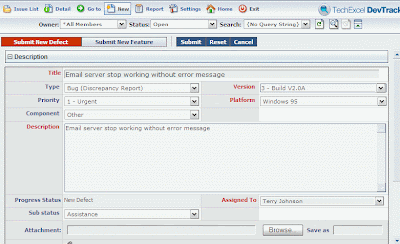
In this case we can see that:
The task number is 108 as we can see on the following image with the information of the newly created task, a defect in this case.
Check the image:
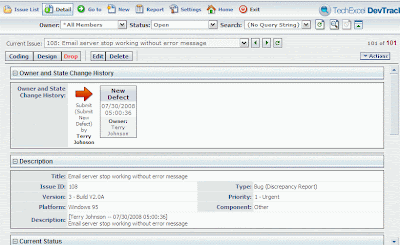
Now the assigned developer starts.
He would start working and edit the items needed in order to carry out the assigned task; he would go to Plastic, check out the files, edit and check them in: at this point Plastic will open a new window in order to include the “checkin information”.
The window has the following appearance:
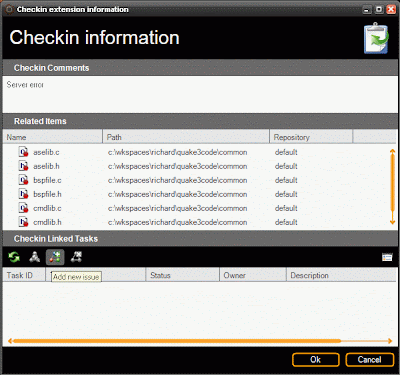
Users can customize data:
Here the user can include his checkin, comments and link the check in operation (changeset) with the related task or tasks, as on the “Task per Changeset” one or more than one changeset can be linked to one or more than one task..
If we click on the “Add new issue” option another window will be opened, and from it we can choose the task to be linked.
In this case we link task 108 as shown on the following image:
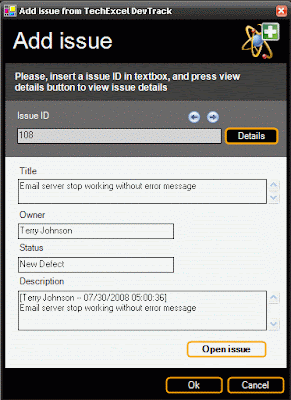
And there we have it!
If we go to the “changesets view” we can find the information of the DevTrack tasks linked to each of the changesets, from this view we can also link more bugs to a changeset or delete previously added bugs, and as on the case of the “Task on branch” working mode, we can also go to DevTrack, make changes on the bugs and change them any time!
Hope you like it!
In order to configure the extension for this working method you must set up the same “devtrackextension.dll” but in this case the file “devtrackextension.conf” changes, so it must have the following appearance:
<devtrackextensionconfiguration >
<dtlinkplusurl>
http://192.168.1.237/LinkPlusWebService/WSDTIncident.asmx
</dtlinkplusurl>
<user>terry-j</user>
<projectid>daveProject</projectid>
<systemid>daveSystem</systemid>
<branchprefix>issue</branchprefix>
<dtbuginfobrowserurl>
http://192.168.1.237/scripts/texcel/devtrack/buginfo.dll
</dtbuginfobrowserurl>
<workingmode>TaskOnChangeset</workingmode>
</devtrackextensionconfiguration>
Once the extension is set we can start working with it!
You must take into account that even though on the previous case: "task on branch", only one task in DevTrack was linked to one Plastic branch; in this case you can link one or more tasks with one or more changesets.In order to start working, the project manager must create tasks issues in DevTrack and assigned them.
Watch the image:
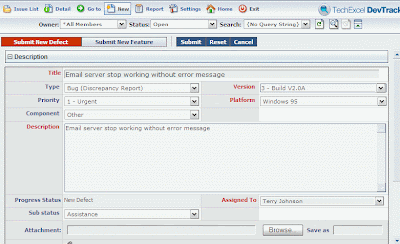
In this case we can see that:
The task number is 108 as we can see on the following image with the information of the newly created task, a defect in this case.
Check the image:
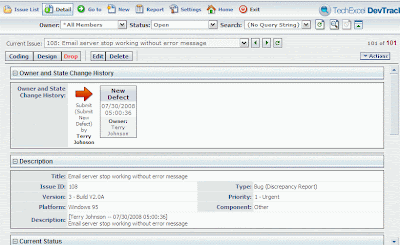
Now the assigned developer starts.
He would start working and edit the items needed in order to carry out the assigned task; he would go to Plastic, check out the files, edit and check them in: at this point Plastic will open a new window in order to include the “checkin information”.
The window has the following appearance:
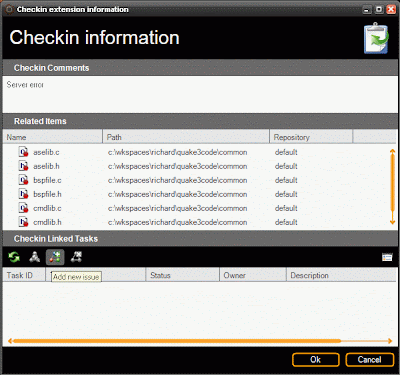
Users can customize data:
Here the user can include his checkin, comments and link the check in operation (changeset) with the related task or tasks, as on the “Task per Changeset” one or more than one changeset can be linked to one or more than one task..
If we click on the “Add new issue” option another window will be opened, and from it we can choose the task to be linked.
In this case we link task 108 as shown on the following image:
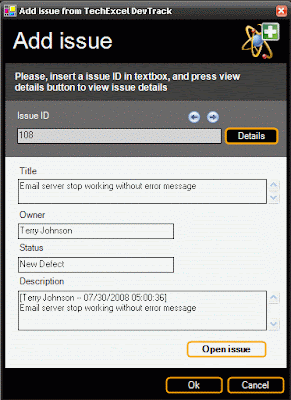
And there we have it!
If we go to the “changesets view” we can find the information of the DevTrack tasks linked to each of the changesets, from this view we can also link more bugs to a changeset or delete previously added bugs, and as on the case of the “Task on branch” working mode, we can also go to DevTrack, make changes on the bugs and change them any time!
Hope you like it!


Hi, your example in the bugzillaextension.conf is slightly borked, you use $gt; instead of >.
ReplyDeleteGood article!
Fixed!
ReplyDeleteThanks for telling!!
Yes, we want to focus now on tool integration, specially talking about it because plastic already integrates quite well with a number of tracking systems...