Plastic SCM working with JIRA part II
Read the new version: "Parallel development with Plastic SCM and Jira".Let´s see now how to use Plastic SCM and JIRA using the "task on changeset" working mode: the first steps for setting up the extension would be the same ones as explained on the previous post for the "task on branch" option, the only difference is on the "jiraextension.conf" file, in this case its configuration must be the following one:
<JiraExtensionConfiguration>
<HttpUrl>http://192.168.1.14:8080</HttpUrl>
<User>root</User>
<Password>root</Password>
<ProjectKey>PRJ</ProjectKey>
<BranchPrefix>SCM</BranchPrefix>
<WorkingMode>TaskOnChangeset</WorkingMode>
<CustomFieldId>customfield_10000</CustomFieldId>
</JiraExtensionConfiguration>
Once the extension is set we can start working with it!
You must take into account that even though on the previous case: "task on branch", only one task in Jira was linked to one Plastic branch; in this case you can link one or more tasks with one or more changesets.
In order to start working, the project manager must have created issues in Jira and assigned them; as using this working mode, the pattern used would be “Mainline development” pattern or “Branch per developer", so in this case the user does not create a new branch for the task he is going to work on, but he checks out the files he wants to modify, makes his changes and check them in. At this point a check in information dialog will be displayed, as shown on the figure below, on this dialog the user will be able to write comments on the operation and on the "Checkin Linked Tasks" he can include the Jira issues to be linked with that changeset or commit operation:
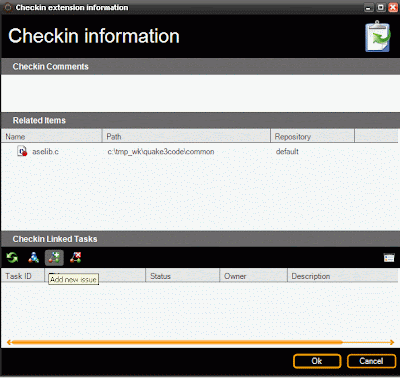
By clicking on the "Add new issue" option on the previous dialog a new one will be displayed to indicate the ID or number of the issue to be linked, several issues can be linked to one changeset and viceversa:
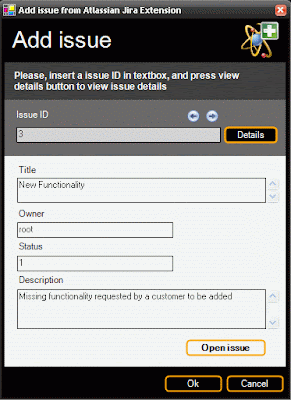
Once the changeset has been linked to the issue or task in Jira, we can go to the changesets´ view where the information of the extension is displayed just by selecting a changeset. From this view users can also add new issues or delete previous ones; and by clicking on each of them an Explorer window with the associated information in Jira.
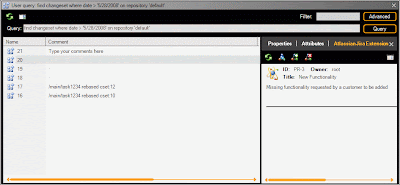


Terrific job as usual! :-)
ReplyDeleteBTW, sometime ago I read on the mailing lists that you were considering releasing your GUI toolkit to the public, is there any news about that?
Hi Adrian!
ReplyDeleteYes, we want to release the I3 toolkit, and the only reason we didn't yet is... we were too busy... :-(
So, we're trying to prepare an external release as soon as possible, but I can't commit a date yet...
Stay tuned
Excellent news, then!
ReplyDeleteSaludos desde Argentina,
Adrian