How to link repositories using Xlinks
Xlinks are one of the coolest new features in Plastic SCM 4.0.
They're basically a way to link different "trees" together so that a "project" repository can have "versioned links" to other component repositories and then just switching to a branch on the "project" repo will set up all the code for you.
For 3.0 users: instead of delving with complex multi-repository selectors, Xlinks enable a way to just link to repos and download them easily (developers on your team won't have to copy/paste complex selectors, just switch to the right branches).
For Git users: Xlinks are "submodules" done right!
I’m going to show you how easy is working with multiple repositories at the same time using Xlinks.
We have several repositories, one for the source code, one for marketing stuff and the last one for third party tools.
Core
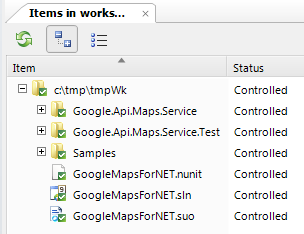
ThirdParty

Marketing
Motivation
It’s a good idea to have your information divided into isolated repositories since they are independent sub-projects, but actually they are part of the same project, so many times they will need to evolve together and share their content. For example, the Core repository needs the ThirdParty repository to achieve a successful build.
How can we mix these repositories and work with all of them at the same time? Xlinks.
Solution
We have to create a new repository that will be the one who is going to manage the Xlinks to external repositories. This will be our “Project” repository.
Create a new workspace working against the new repository, make three new directories, this will be the skeleton for the final structure.

Now we create the Xlinks to our external repositories. You can find more info about how to create them issuing “cm xlink --help” but basically you just need to type ‘--w’ if you want to create a writable Xlink, where is going to be placed the external repository content, the external repository path that is going to be mounted and finally the starting changeset of the external repository.
Sub-root paths will be supported in the future but from now you can only use the root path “/”.
Now checkin ‘em all!!! You can use the pending changes view to do it.

When everything is inside the repository your Items view will be like image below, notice the small arrows over the icon means that they are Xlinks to external repositories.

The last step to finally get the external content is perform an update operation, you can do it by right clicking on the workspace root item and Update.
One repository to rule them all, One repository to find them.
One repository to bring them all and in the darkness bind them.
Extra bonus
Do you remember that we created the Xlink with the “--w”? That means that they are writable! You can modify items under an Xlink, remove, move, merge, create branches, basically EVERYTHING.
With writable Xlinks you can evolve the 4 repositories at the same time, try to create a new branch on your Project repository, switch to it. Checkout a file inside an external repository, modify it a little bit and finally checkin it. PlasticSCM will automatically create a new branch on the remote repository to keep the change done! And you don’t have to care about nothing it simply works!
Manuel Lucio
I'm in charge of the Customer Support area.
I deal with complex setups, policies and working methodologies on a daily basis.
Prior to taking full responsibility of support, I worked as software engineer. I have been in charge of load testing for quite some time, so if you want to know how well Plastic compares to SVN or P4 under a really heavy load, I'm your guy.
I like to play with Arduino GPS devices, mountain biking and playing tennis.
You can find me hooked to my iPhone, skate-boarding or learning Korean... and also here
@mrcatacroquer.
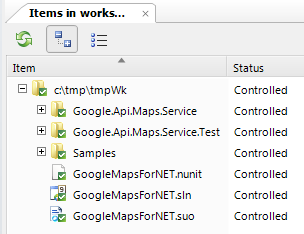











Xlinks are awesome!!
ReplyDeleteDo you have an idea about the date of disponibility of xlink in subdirectory? Is this feature in the pipe line? It doesn’t look to be supported in 4.1.
ReplyDeleteThanks
We still do not have it. Xlinks to subdirectories are trivial for readonly xlinks, but not so much for writable ones.
ReplyDeleteWould readonly ones do for you?
Have you been able to work out xlinks to subdirectories? We could really use that.
ReplyDeleteBut you can see the branch explorer of every xlinked repo, can't you?? So you can CARE about the details, of course
ReplyDeleteIf you don't want plastic to create the branches, maybe it is better to use readonly xlinks, isn't it?
ReplyDelete"magic" is writable xlinks. Use readonly and that's all.
ReplyDeletePlease, contact support and they'll try to help you in more detail, or reach our forum as a best place to talk about this in detail.
Using writable Xlinks is not possible to deactivate branch-expansion. But if the default mechanism doesn´t work for you, you can configure your custom branch expansion rules. You can define the source and destination branches.
ReplyDeleteAs Pablo said, using readonly Xlinks is another possibility.
You can post in Plastic SCM forum your scenario, and we will try to find the best configuration for you.