Plastic SCM server address changed, what now?
Sometimes you just need to change the server IP or port because of security reasons; sometimes the server is moved somewhere else and then the address changes. Ideally the IT team will notify you about the change and you’ll have time to prepare it.
Now we’ll review the steps you will need to follow to achieve a smooth transition.
Notify the developers about the change
It’s important to share the information with the developers using Plastic about the server address change since they’ll need to carry out some actions, don’t worry everything is pretty easy. The only action they need to accomplish prior to the address change is the following one:
Why? The Plastic SCM changes metadata info is internally stored inside a binary file called “plastic. changes”; you’ll find it at the hidden “.plastic” directory at your root workspace path. This is the key reason finding checkouts in a huge workspace (>300K files) is so fast. The pending changes are stored along with the Plastic SCM repository and the server they belong to. Keeping this file during the address change will lead into future issues while committing the changes since the old server stored will not be valid.
Reconfigure the client connection info
When the server address changes the Plastic SCM client will not detect the new address, the client will keep trying to connect with the old configuration over and over again and you will much likely see something like the image below.
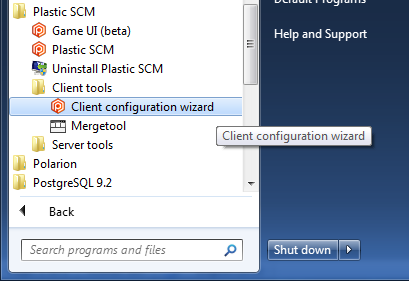
Don’t worry; it’s just the Plastic SCM client complaining about the server not answering the start-up queries. That’s why we need to run the Plastic SCM client configurator, to tell the client the new server address to work with.
Remember that you’ll find the client configurator at the Windows start button programs or simply running plastic --configure
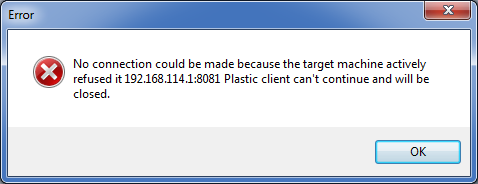
Once the client is configured to use the new server address and port the Plastic SCM Client will start.
We didn’t finish but we are almost there.
Metadata references matters
The Plastic SCM client is still having a file storing references to the old server address; the name of the file is “plastic.wktree”. The workspace tree file, unlike the “plastic.changes” file, can be easily updated to fetch the new server address so it’s safe to preserve it during the transition.
The “plastic.wktree” file is a really important file for the Plastic SCM client, it stores the loaded changeset metadata info, that is the files name, size, hash, owner, repository and so on. It also stores the server address the workspace is working with, in order to update it you will need to open a command line window, change the directory to the Plastic SCM workspace path and run a “cm update .” operation.
That will update not only your workspace but also the metadata referencing the old server address, now the Plastic SCM client can continue working, perhaps you may see the following error message:
No channel found trying to connect to [colada:8091 (unreachable)]
That means your plastic SCM selector is hardcoded to work with a certain repository spec, “code@colada:8081” for example, if that’s the case please issue the “cm sts” command and choose one of the following two alternatives, you can remove the absolute server spec from the selector, preserving only the repository name or you can fix the old server address and set the new one.
Old selector:
repository "code@colada:8090"
path "/"
smartbranch "/main"
New selector (Option 1, relative repo spec):
repository "code"
path "/"
smartbranch "/main"
New selector (Option 2, full repo spec):
repository "code@tizona:9091"
path "/"
smartbranch "/main"
Alternatively to the “cm sts” command you can issue an absolute repspec switch operation providing the new server address, for example:
cm switch br:/main@code@tizona:9091
Assuming “colada:8090” is your old Plastic SCM address and “tizona:9091” is the new one.



0 comentarios: